Google Forms for Fast, Fair Marking: Class Tests, Homework, and Data You Can Use Tomorrow
Oct 15, 2025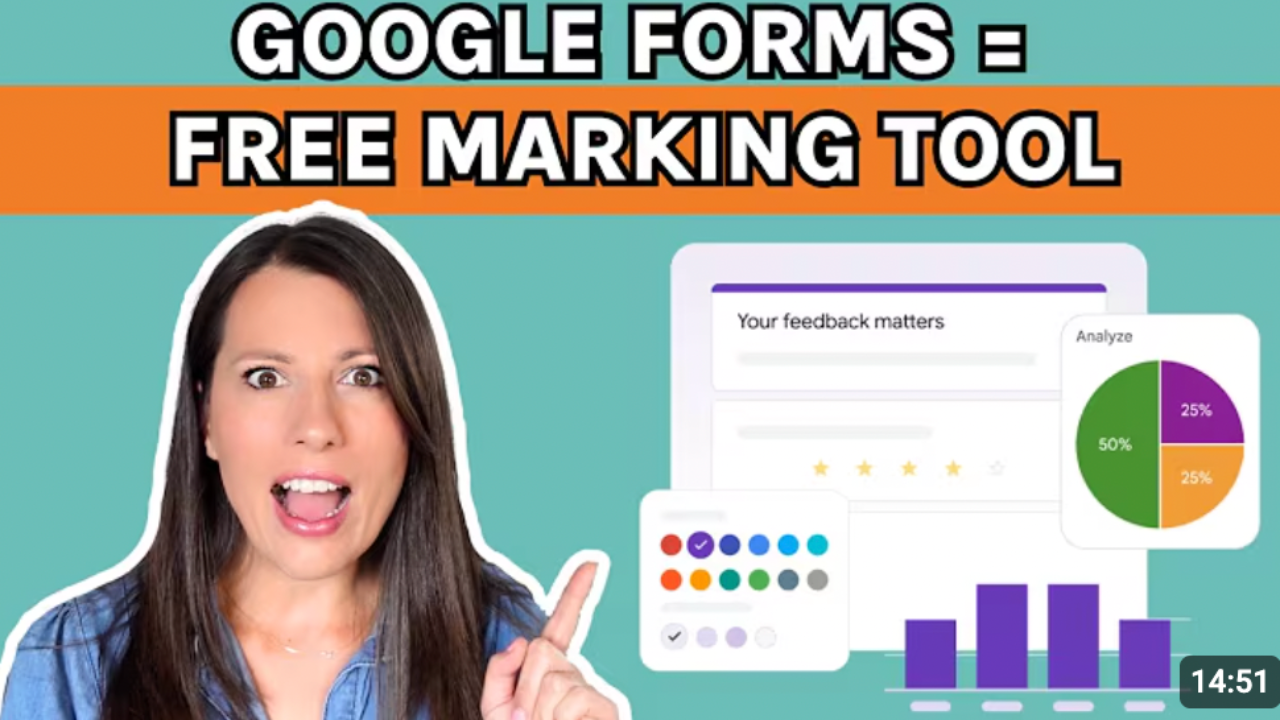
We’ve all been there. You hit the 40th multiple-choice question of the same homework or quiz and think, there must be a faster way to mark this.
Good news: there is.
In this post, I’ll walk you through how to use Google Forms to create class tests and homework that practically mark themselves, save hours of your time, and give you instant, visual data to guide your next lesson.
Let’s dive in.
Why Google Forms Is a Teacher’s Secret Marking Weapon
Google Forms might just be one of the most underrated time-saving tools in education.
If you teach large groups, or run quick recall checks, you can set up quizzes that automatically mark multiple-choice, matching, and short factual answers — things like:
“Name the organelle where aerobic respiration takes place.”
The second a student hits Submit, Forms marks it for you and, if you like, gives them their score straight away. That’s right: instant feedback and no piles of marking.
And if you want to check written explanations or paragraph answers? No problem. Just add those as short or long responses that you can mark manually later.
It’s the perfect blend: AI-style efficiency meets teacher judgement.
Think of it as the classroom version of how exam boards do things, auto-marking the objective questions, and leaving the evaluative ones to professionals.
Instant Data You Can Actually Use
Here’s the part I love: the feedback.
As soon as your students submit their answers, Google Forms gives you a visual breakdown — bar graphs for each question, pie charts for responses, and averages for the whole class.
No more flipping through exercise books, trying to remember which questions tripped students up. In two minutes, you can see:
“Seventy percent of the class thought glucose is made in respiration, not used — perfect, that’s tomorrow’s starter.”
That’s not just helpful for next week’s planning; it’s long-term gold.
If year after year you see the same misconception — like confusion around enzyme inhibition — you’ll know exactly where to reteach, and how to adjust your scheme of work.
Step-by-Step: Creating Your First Auto-Marking Quiz
Here’s how to get started:
-
Open Google Forms
In Google Drive, click New → More → Google Forms. Start with a blank form and give it a clear title, like Year 12 Biology – Transport Across Membranes Quiz. -
Turn It Into a Quiz
Click the settings cog ⚙️ → Make this a quiz.
Choose whether marks are released immediately or after review — instant feedback is great for multiple choice, while delayed release suits longer written responses. -
Add Your Questions
-
Use Multiple Choice for quick recall.
-
Click Answer Key to set the right answer and assign marks.
-
Add feedback links (like revision videos or guides) to support students who get it wrong.
-
-
Short Answers & Variations
For questions like “What’s the monomer of proteins?”, you can add acceptable variations — e.g. “amino acid” and “amino acids” — to avoid penalising spelling. -
Longer Paragraphs
Switch to Paragraph type for open-ended responses. You can assign marks later once you’ve reviewed them manually. -
Add Images or Uploads
Teaching photosynthesis? Drop in a diagram for labelling.
Assessing practical skills? Add a file upload question so students can submit a photo of their experiment directly into the Form. -
Share and Collect Responses
Click Send → copy the link, or post it straight into Google Classroom. -
Analyse the Results
Under Responses, you’ll see average scores, class trends, and question-by-question data — perfect for targeted reteaching.
For deeper analysis, link it to a Google Sheet to filter by student, topic, or error type.
The Hidden Gem: Department-Wide Efficiency
Yes, creating your first set of quizzes takes time. Especially if you already have paper tests you’ve used for years.
But here’s the thing: once a Form is built, it’s done. You can reuse it every year, tweak it in seconds, and even share it with your department to lighten the load together.
It’s the kind of one-off task that pays you back every single term.
The Real Win
Google Forms doesn’t just save marking time, it gives you clarity.
You’ll know exactly what to reteach, who needs help, and where misconceptions are forming — without spending a whole evening buried under red pen.
That means more time for planning, feedback that matters, and yes — maybe even leaving school on time for once.
Try It Yourself
If you’ve never used Google Forms before, this is your sign to start. Even one auto-marked quiz can show you just how much time you can reclaim, without losing the personal touch.
🎧 Listen to the full episode: Google Forms for Fast, Fair Marking
Available on Spotify, Apple Podcasts, and YouTube.
📘 Free resource: Download my Whole Class Feedback Sheet
☕ You bring the coffee, I’ll bring the Teach & Tell.



